Your cart is currently empty!
So, you’ve got your hands on some beautiful Lightroom presets in .xmp format—whether you bought them from a professional photographer or downloaded them for free. Now, it’s time to bring them to life in your edits. Installing Lightroom presets might seem tricky at first, but don’t worry, I’ve got you covered. Let’s go through the process step by step!
Step 1: Download and Unzip the Presets
First things first, after purchasing or downloading your presets, you’ll receive them as a .zip file.
- Locate the .zip file on your computer.
- Right-click and choose “Extract All…” (Windows) or “Open With → Archive Utility” (Mac).
- You should now see a folder containing your .xmp files.
Step 2: Open Lightroom (Desktop Version)
Make sure you’re using the Adobe Lightroom Classic or the Adobe Lightroom Desktop App—this is where .xmp files are installed.
Step 3: Navigate to the Develop Module
- Open Lightroom and go to the Develop module. You can do this by pressing D on your keyboard.
- On the left sidebar, find the Presets panel.
Step 4: Import the Presets
- In the Presets panel, click on the small “+” icon at the top right.
- Choose “Import Presets…” from the dropdown menu.
- Navigate to the folder where you unzipped your .xmp files.
- Select all the .xmp presets you want to install and click “Import.”
That’s it! Your presets should now be visible under the User Presets section in the Presets panel.
Step 5: Apply Your New Presets
- Select any photo you want to edit.
- Simply click on the preset name in the Presets panel, and watch your photo transform instantly.
- Feel free to tweak the settings further if you want a more customized look.
Bonus Tip: Sync Across Devices
If you’re using Lightroom CC, your imported presets will automatically sync across all your devices—desktop, mobile, and tablet. So you can apply your favorite presets wherever you are.
You’re All Set!
Now that your presets are installed, you can easily add that professional touch to your photos with just one click. Whether you’re editing beach vibes, urban portraits, or studio shots, your new Lightroom presets are ready to make your work stand out.
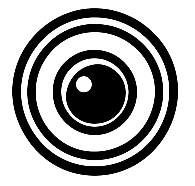

Leave a Reply