Your cart is currently empty!
If you’re a content creator, photographer, or just someone who wants your Instagram feed to look like a blogger’s, you’ve probably heard of Lightroom presets. These one-click filters make editing photos faster, easier, and more professional — especially when you’re on the go.
Good news? You can absolutely use Lightroom Mobile to apply presets — even if the presets you downloaded come in .xmp format.
Here’s a simple step-by-step guide to help you get started.
(Don’t worry, it’s easier than it sounds.)
✅ What You’ll Need:
- Adobe Lightroom Mobile app (free to download from App Store or Google Play)
- A .zip file or .xmp files with your purchased or free lightroom presets
- A cloud storage app (Google Drive, Dropbox, or iCloud)
- A little patience (just the first time!)
📲 Step-by-Step: How to Install .xmp Presets on Lightroom Mobile
1. Unzip the Presets on Your Computer
Most high-quality Lightroom presets come as .xmp files — these are usually designed for desktop Lightroom but can be used in mobile too.
Start by unzipping the folder on your computer, then upload the .xmp files to your cloud drive.
💡 Tip: If you’re only using your phone, download a file manager app to unzip and view .xmp files.
2. Open Lightroom Mobile and Sync
Make sure you’re signed in with the same Adobe ID on both your desktop and mobile app (yes, even the free plan works). Upload the .xmp presets via Lightroom Desktop, and they’ll automatically sync to your mobile version.
If you don’t have desktop access, try importing a DNG version of the preset — many creators (like me!) provide both .xmp and DNG versions.
3. Apply the Presets
Now open Lightroom Mobile:
- Tap a photo
- Scroll to the right in the bottom menu and tap Presets
- Find your new preset group (e.g. “Italian Mood” or “Essential Pack”)
- Tap the preset you want to use — and voilà!
Your photo now looks like something straight off a blogger’s Instagram.
📸 Before/After Examples
Here’s how my Italian Mood preset looks on travel photos taken with just an iPhone 👇

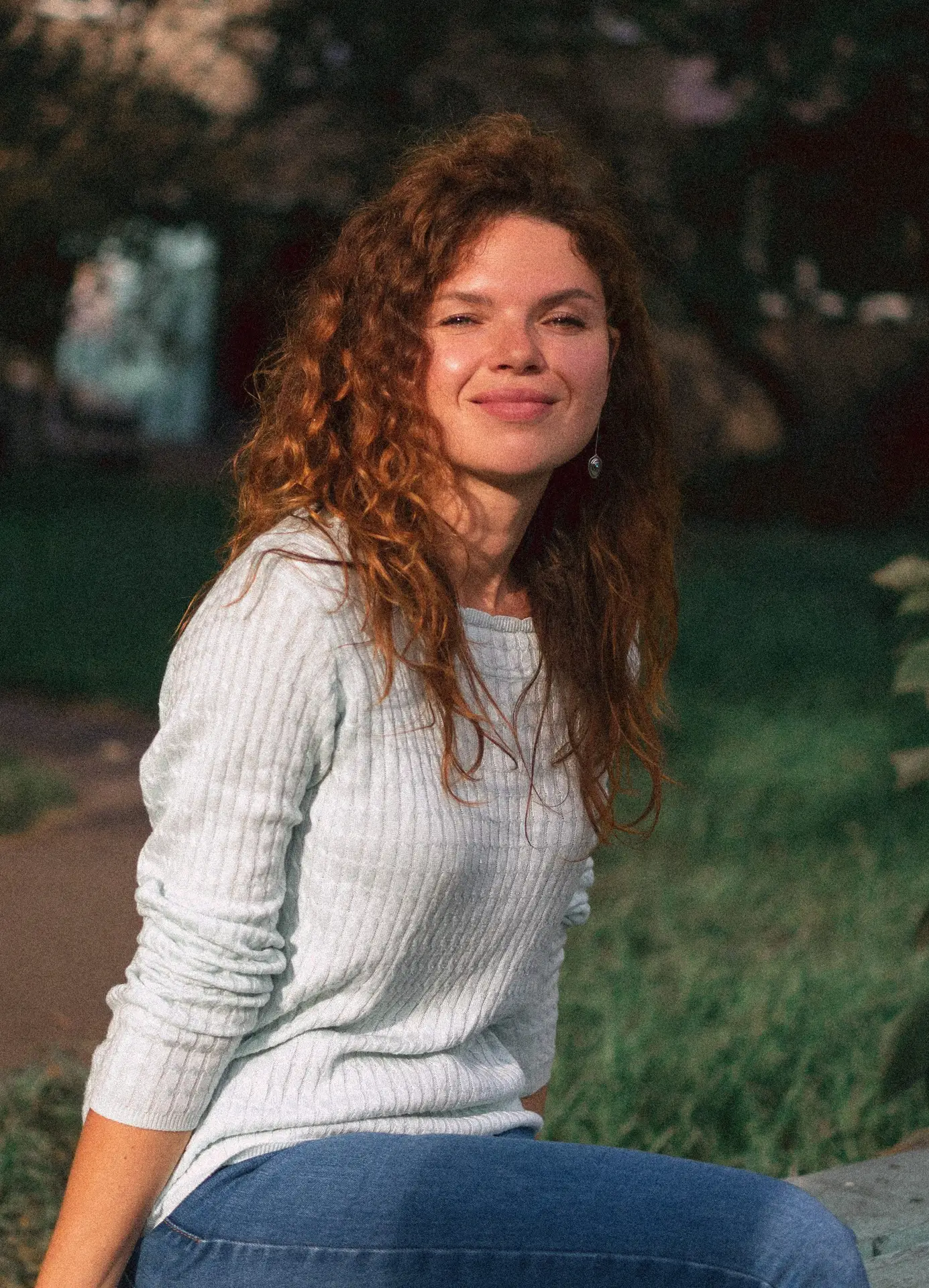




Whether you’re editing beach shots or studio portraits, the right preset can save you hours — and give your feed a consistent, polished aesthetic.
Why Use Paid Presets?
Yes, there are a lot of free Lightroom presets out there, but if you’re looking for something unique, made by a real photographer who uses them in her own work — my packs are made for you.
Final Thoughts
Using Lightroom Mobile and professional presets is one of the easiest ways to level up your photo game in 2025. Whether you’re a photographer, content creator, or just love beautiful imagery — start with quality presets, apply in seconds, and let your photos speak for you.
Ready to try?
👉 Explore my preset collections here
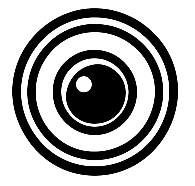
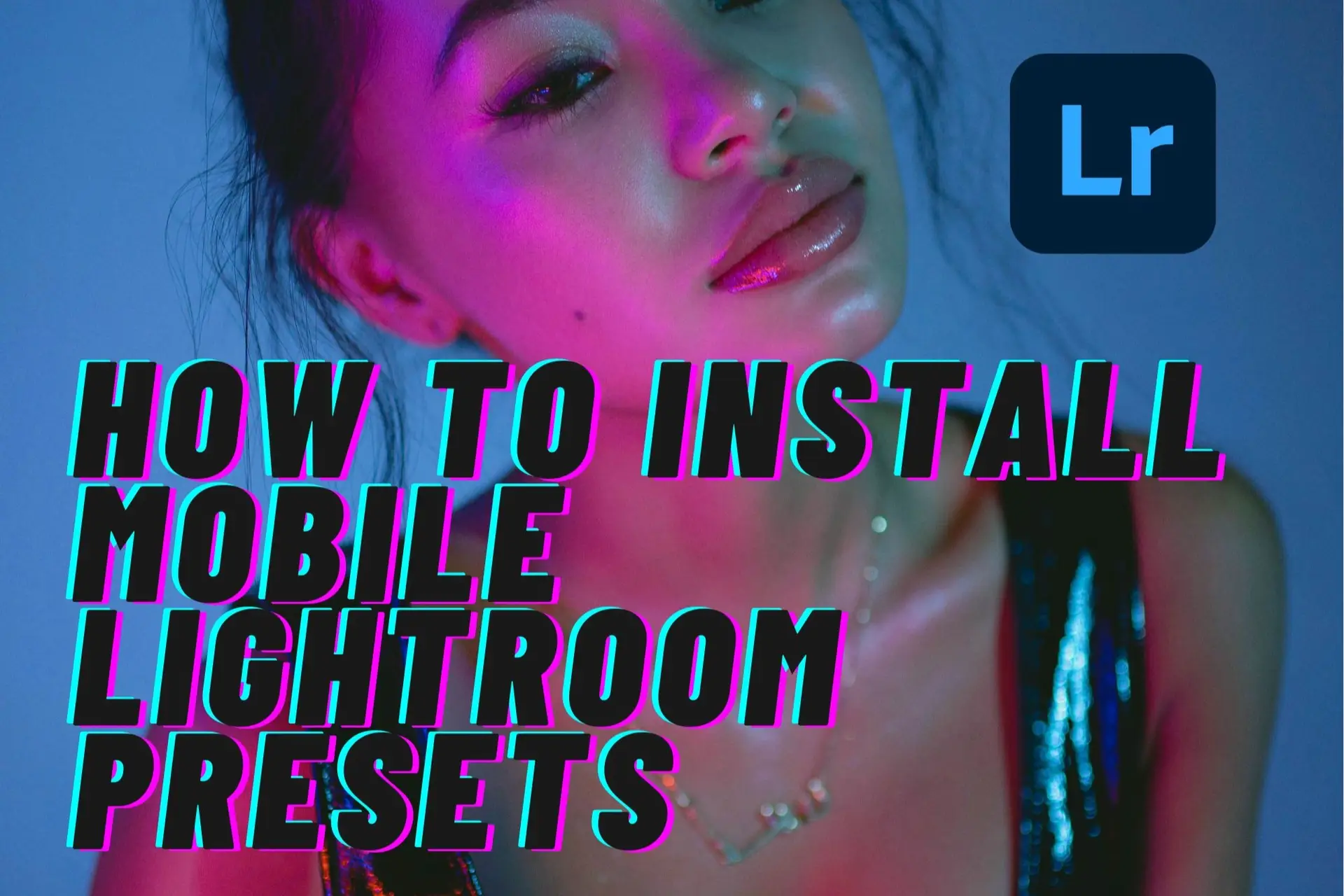
Leave a Reply